Thanks to Vince DeGeorge, Hanna Wiszniewska, Matteo Farber, and the many other inquisitive Google Reader users, we have found that you CAN share images, maps, videos, and even audio clips into your Google Reader stream. While it may not be as intuitive as Friendfeed, it does work.
Get the Note in Reader Bookmarklet
The easiest way to begin is by using Google Reader's 'Note in Reader' bookmarklet. To get, do the following steps:
- Visit Google Reader
- Click on Your stuff (located on the left hand side)
- Once the page loads, you should see the Note in Reader
- Drag the Note in Reader button onto your browser toolbar
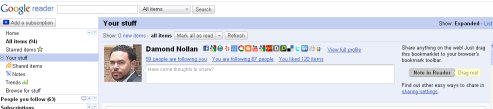 Sharing
SharingNow that you have the bookmarklet in your browser's toolbar, it is time to start finding interesting content. In many cases, you will want to share blogs and news stories. At most, this means sharing the URL, Title, and brief summary. To accomplish this task, just highlight a paragraph on the page you want to share and click the Note in Reader button. At this point, you can edit the summary and add a comment.
Sharing Things Other Than Text
This is really where many Friendfeed users are struggling. They want to continue sharing images, video, and audio clips like they can do now. To accomplish this task, we have a couple of options. We can:
- Embed the code
- Highlight the object
- Use HTML
On many of the popular sites (e.g., YouTube, Flickr, Picasa, and etc.), users can copy an embed code and paste it in the Note in Reader form. When you hit the Post item button, it will automatically share the item in Reader.
Highlight
Similar to sharing text, you can highlight text and images and then hit Note in Reader and it will automatically populate the window.
HTML
For those with a little HTML skill, you can also write a link to multimedia directly in the Note in Reader form.
I, and a number of others, have tested each of these options with success, whereby making Google Reader even more powerful than many initially thought. As you can tell, the wonderful people exploring Reader are pressing the limits each day. If you find any other great tips, please feel free to share them.
Until next time...


0 comments:
Post a Comment